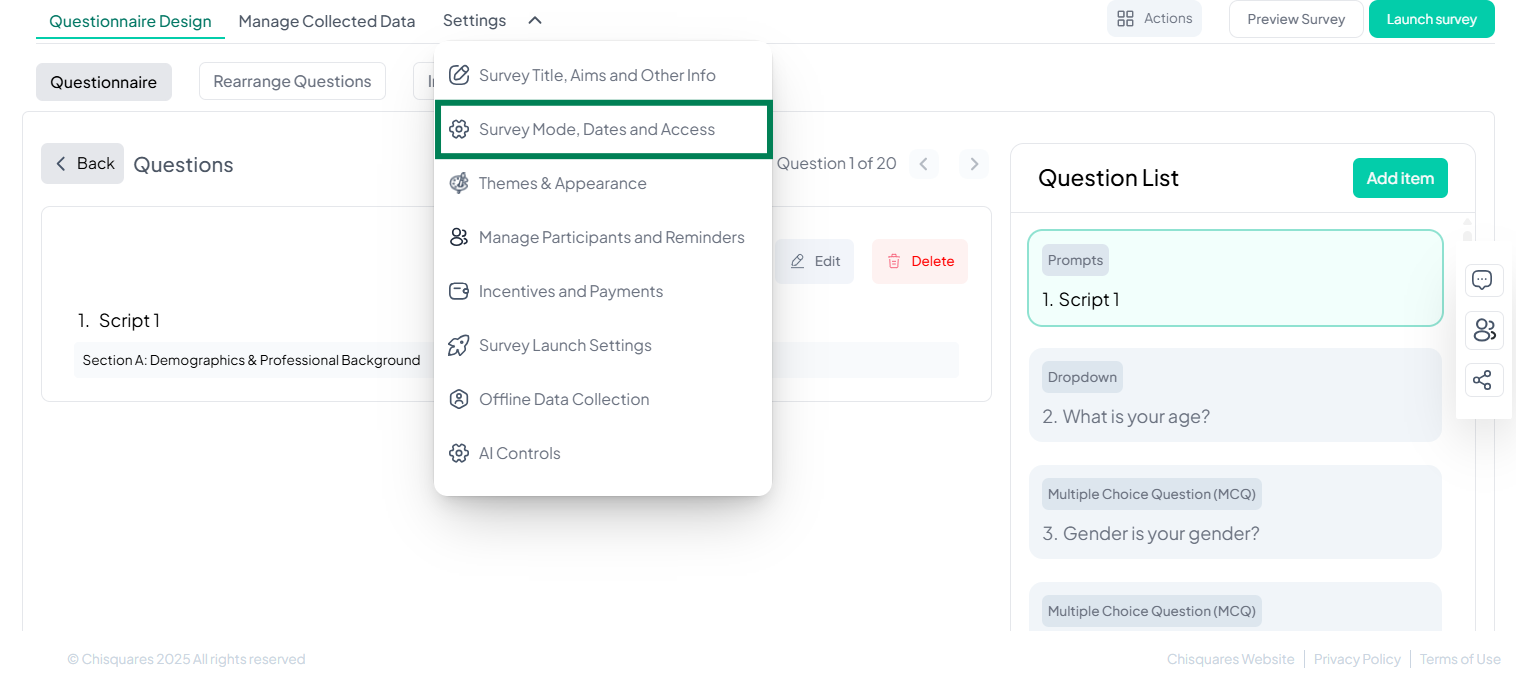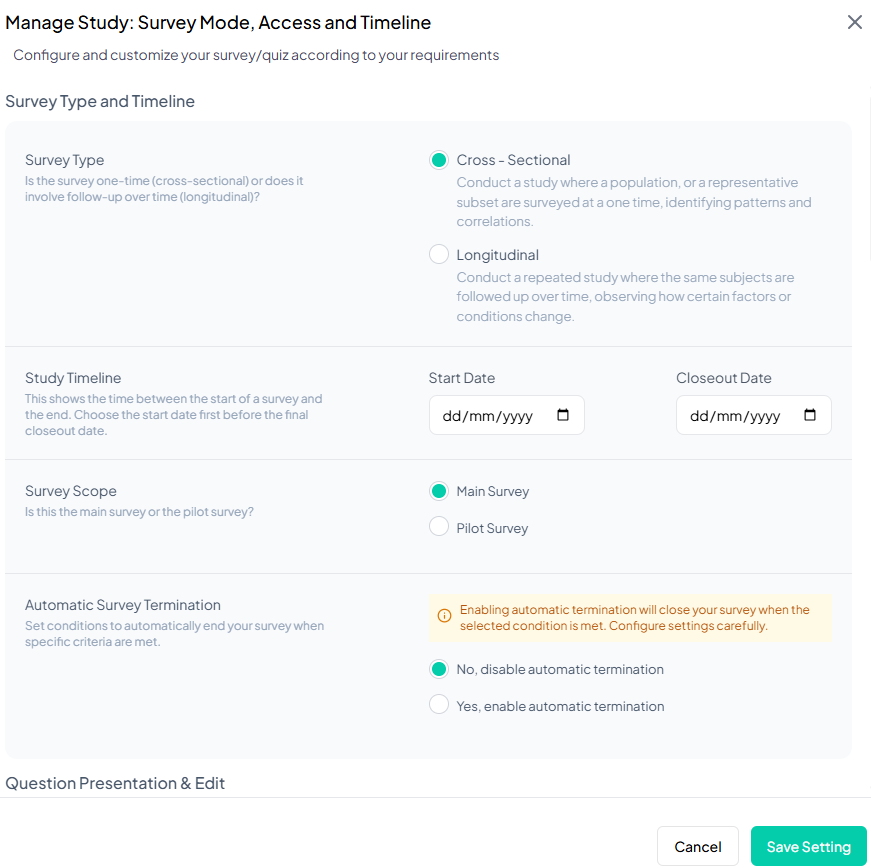Survey Mode, Dates, and Access
The Chisquares platform allows users to configure and customize survey settings based on study design, timeline, access control, and response management. This guide provides detailed instructions for setting up survey mode, timeline, and access permissions.
Prerequisites
Ensure the following before proceeding:
- You are logged into your account on the platform.
- You have access to the Survey Design interface.
- Your survey is at least in the Prelaunched state.
1. Go to the Settings Menu
- At the top of the screen, locate and click on the Settings tab found in the navigation bar next to “Manage Collected Data”.
2. Open the Dropdown Menu
- Click Settings to reveal a dropdown menu.
3. Survey Mode, Dates, and Access
- In the dropdown menu, locate and click on: Survey Mode, Dates, and Access.
- This will direct you to the customization interface.
1. Survey Mode and Timeline
Survey Type
Choose between two types of surveys based on study design:
- Cross-Sectional (One-time survey): Conducts a study where participants are surveyed at a single point in time.
- Longitudinal (Repeated survey): Surveys the same participants over time to analyze changes.
Study Timeline
Set the start and closeout dates to define the survey period.
- Start Date: The date when the survey will be available to participants.
- Closeout Date: The date after which the survey will no longer accept responses.
Survey Scope
Define whether the survey is the main study or a preliminary test.
- Main Survey: The primary data collection survey.
- Pilot Survey: A small-scale preliminary survey to test the study design.
Automatic Survey Termination
Set conditions for automatic closure when specific criteria are met:
- Enable: The survey will automatically close when conditions are fulfilled.
- Disable: The survey remains open until manually closed or until the closeout date.
2. Question Presentation & Editing
Question Order / Rotation Settings
Determine how questions appear to respondents:
- Keep all questions fixed (default)
- Shuffle all questions (random order)
- Fix some, shuffle others (partial randomization)
Make All Questions Required
Specify whether responses to all questions are mandatory:
- Yes: All questions must be answered.
- No: Respondents can skip questions as per configuration.
Answer Option Format
Define how answer choices are displayed (e.g., numerical, text, etc.).
Lock Survey Instrument
Prevent modifications to questions and logic once finalized:
- Once locked, questions and routing logic cannot be changed without unlocking.
Show Timer
Decide if a system-generated timer will be displayed to respondents:
- No Timer (default)
- Exact time spent (tracks respondent time)
3. Survey Access and Response Settings
Survey Access Control
Decide whether survey links can be shared:
- Yes: Allows forwarding and open participation.
- No: Restricts access to email invitees only.
Response Management
Edit Previous Answers
- Yes: Respondents can edit previous responses before submission.
- No: Prevents answer editing.
Allow Save and Continue
- Yes: Enables participants to save progress and resume later.
- No: Disables save functionality.
Allow Response Editing After Submission
- Yes: Participants can revise their responses post-submission.
- No: Responses are final once submitted.
Multiple Entries
- Yes: Allows multiple submissions per participant.
- No: Restricts to a single submission per participant.
4. Survey Feedback & Security
Participant Feedback
- Yes: Allows respondents to provide feedback on survey experience.
- No: Disables feedback collection.
Post-Survey Responses View
- Yes: Participants can see their submitted responses.
- No: Prevents post-survey response viewing.
Quiz Setup & Timer Controls
- Set as Quiz: Converts the survey into a quiz format.
- No Timer / Timed Quiz: Enables/disables quiz timer.
Survey Security
Audit History
View a log of survey modifications and access history.
Password Protection
- Yes: Requires a password for survey access.
- No: Open to all participants.
Block IP Addresses
- Yes: Restricts access from specified IP addresses.
- No: No restrictions.
Saving Your Settings
Click Save Settings to apply your configurations.